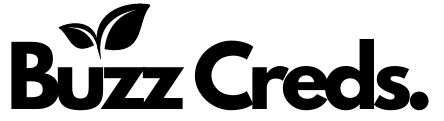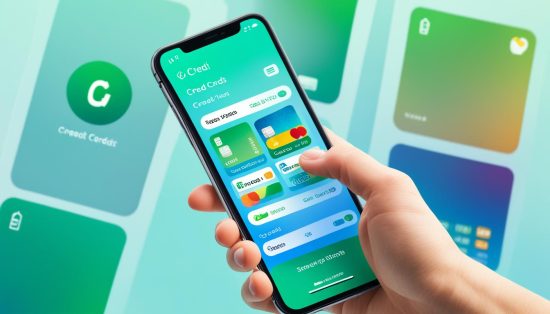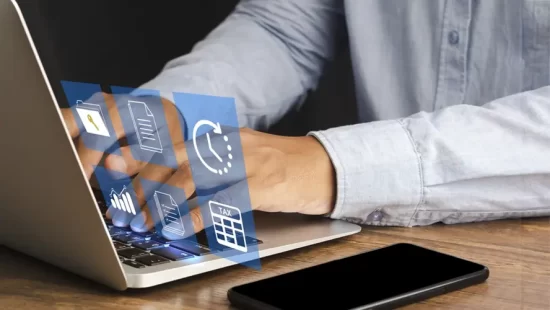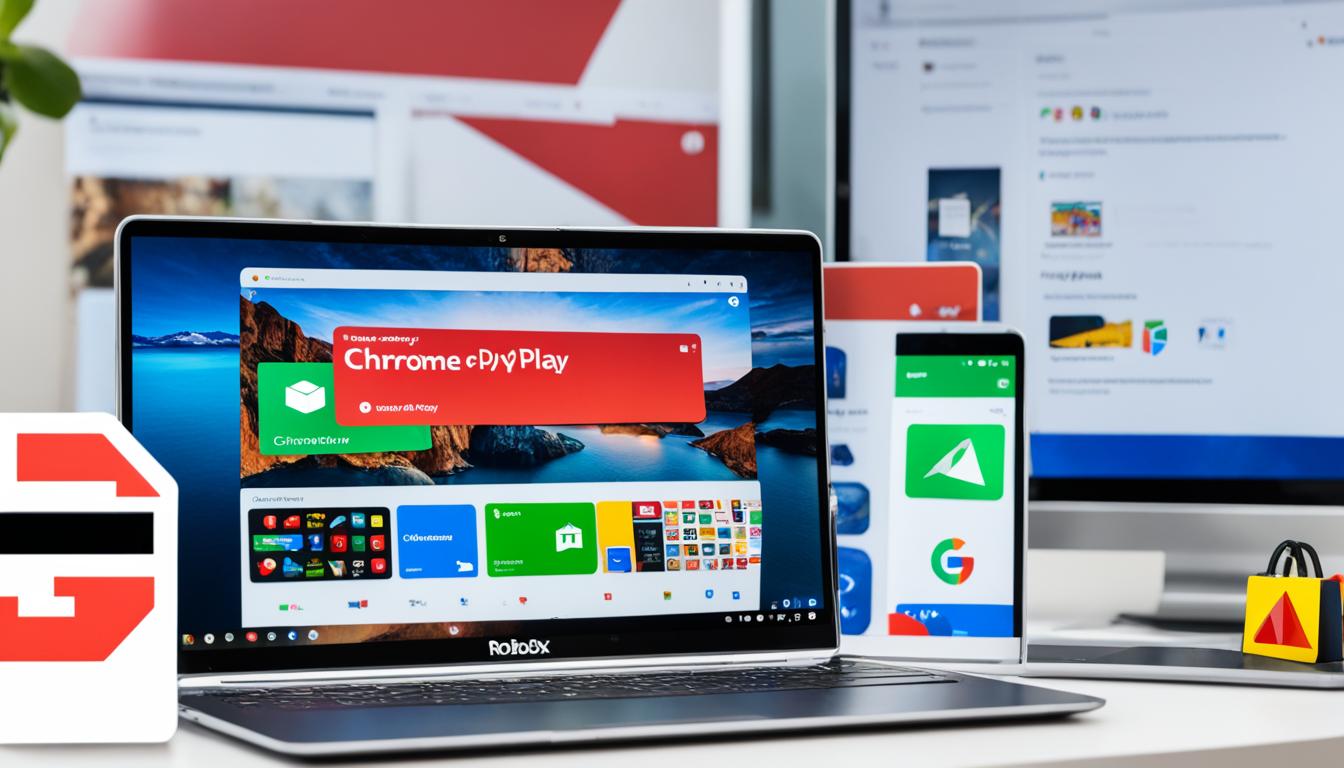
For the millions who want to dive into the world of Roblox, the question of “where can I download Roblox?” becomes increasingly relevant. If you’re wielding a Chromebook, you’re in luck—gaming on this platform might be easier than you think. If Google Play apps are a go on your device, access a universe of play by installing Roblox right from the Play Store. But what if you’re using a school computer or your Chromebook’s model says “no” to Play Store apps? No need to worry! You’re still in for a treat with Now.gg, a mobile cloud gaming haven, which lets you play Roblox straight from the Chrome browser.
Join the ranks of creative gamers, even on a Chromebook that’s strapped down by school policies. If you’re pondering “how to download Roblox on a school computer,” we’ve pinpointed a clever workaround involving a VPN to scoot past those pesky restrictions. Check our easy guide for smooth sailing into Roblox realms on your Chromebook, and let’s eradicate the hurdles to your endless adventure, shall we?
Understanding the Compatibility of Roblox with Chromebook
If you’re exploring how to download Roblox on Chromebook, understanding your device’s compatibility is the first crucial step. Not all Chromebooks directly support the Roblox app through the Google Play Store, necessitating alternative methods for installation and play.
Identifying Chromebook Models with Google Play Support
To determine if your Chromebook supports Roblox, check whether it has Google Play Store access. Many newer models come with this feature, allowing you to easily install Roblox just like any other app. So it can easily download from the Google Play Store. Simply search for Roblox within the Play Store app and follow the straightforward installation instructions. This method ensures that you can enjoy Roblox with minimal setup requirements.
The Role of Linux OS in Running Roblox on Chromebook
For Chromebook models that lack Google Play Store support, installing a Linux OS opens up a pathway to access Roblox. By setting up a virtual environment or using compatibility layers such as WineHQ, you can run Roblox on your Chromebook. This approach, however, may vary in performance, with potential challenges in achieving seamless gameplay. It is generally more suited to those who have an older model or are comfortable with a non-standard setup process.
Understanding these compatibility factors is essential when you are figuring out how to download Roblox on Chromebook, especially if you are dealing with older or more restricted devices. Each method, whether directly through the Google Play Store or via Linux, has its own set of steps and requirements that will guide you in successfully running Roblox on your Chromebook.
Step-by-Step Instructions to Install Roblox from Google Play Store
- Enable Google Play Store on Your Chromebook:
- Open the Settings on your Chromebook.
- Scroll down to the Google Play Store section.
- Click on Turn On to enable the Google Play Store.
- Follow the on-screen instructions to set up the Google Play Store. This might take a few minutes.
- Open the Google Play Store:
- Once the Google Play Store is enabled, open it from the app drawer.
- Search for Roblox:
- In the Google Play Store, use the search bar at the top to search for Roblox.
- Install Roblox:
- Find the Roblox app in the search results and click on it.
- Click on the Install button to download and install the app on your Chromebook.
- Open Roblox:
- Once the installation is complete, you can open Roblox from the app drawer.
- Log in to your Roblox account or create a new account if you don’t have one.
That’s it! You have successfully installed Roblox on your Chromebook using the Google Play Store. Enjoy playing!
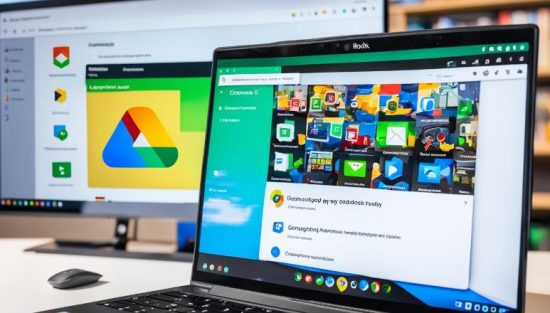
Creating a New Virtual Machine to Run Roblox on Chromebook
For those with Chromebooks that aren’t equipped with native Google Play Store support, you might feel like you’re missing out on the Roblox fun. However, there’s a workaround that not only ensures you can join this vibrant gaming community, but also maintains the integrity of your device. By installing a Linux operating system on your Chromebook, you open new doors to gameplay without needing direct download capabilities.
Once you have Linux set up, you have two primary methods to choose from to enjoy Roblox. Firstly, if you prefer a somewhat straightforward approach, setting up a virtual machine might be your best bet. Virtual machines allow you to emulate a computer system within your Chromebook, providing a sandbox-like environment where you can run software compatible with operating systems like Windows or Mac. This method is particularly useful when considering how to play Roblox on chrome without downloading it directly.
Alternatively, you might consider using WineHQ—a compatibility layer capable of running Windows applications on Linux-based systems like your Chromebook. After installing the latest stable version of WineHQ, downloading and running the Robboox EXE becomes possible. Is Roblox safe for kids? Absolutely, and running it on a virtual machine or through WineHQ does not compromise its safety protocols, ensuring a secure gaming environment for all ages.
Troubleshooting Common Issues After Installing Roblox
Installing Roblox can sometimes bring unforeseen issues, particularly when trying to download Roblox on a school computer, where restrictions are usually stricter. Understanding how to effectively resolve these complications can enhance your gaming experience and ensure that your investment in Robux, like knowing how much does 2000 robux cost, doesn’t go to waste due to technical challenges.
Handling App Crashes and Freezes
App crashes or freezes are common problems you may face after the Roblox installation. The simplest initial step to troubleshoot this is to close the Roblox app and reopen it. Persistent problems might require more measures, such as using the Chromebook’s Task Manager to stop the Roblox process forcefully. If these issues occur frequently, restarting your Chromebook may help, as it clears temporary caches that could be contributing to the instability of the app.
Syncing Date and Time Settings for Optimal Performance
Another crucial aspect is ensuring that your Chromebook’s date and time settings are correctly configured. Incorrect settings can prevent Roblox from running smoothly or at all, potentially leading to errors especially when trying to install important updates or completing purchases, which is critical if you’re considering how much does 2000 robux cost for advancing in your gameplay.
Often, syncing your device’s date and time with the internet time can resolve these issues. This ensures that your device communicates with Roblox servers without any time-related discrepancies that might cause functionality problems. If after trying these steps Roblox still fails to function correctly, consider reaching out to Roblox’s support team or reinstalling the app entirely for a fresh start.
How to Download and Install Roblox Studio on Chromebook

How to Download and Install Roblox Studio on Chromebook
- Enable Linux (Beta) on Your Chromebook:
- Open the Settings on your Chromebook.
- Scroll down to the Linux (Beta) section.
- Click Turn On.
- Follow the on-screen instructions to set up Linux. This might take a few minutes.
- Update Your Linux Environment:
- Open the Terminal from the app drawer.
- Update your Linux package lists by typing the following command and pressing Enter:
sudo apt-get update
- Install Wine:
- Wine is a compatibility layer that allows you to run Windows applications on Linux.
- Install Wine by typing the following commands in the Terminal:
sudo dpkg --add-architecture i386
sudo apt update
sudo apt install wine
- Download Roblox Studio:
- Visit the Roblox website and log in to your account.
- Click on Start Creating.
- Download the Roblox Studio setup file.
- Install Roblox Studio using Wine:
- Open the Terminal and navigate to the directory where the Roblox Studio setup file is located. For example, if it is in the Downloads folder, type:
cd ~/Downloads - Start the installer with Wine by typing:
wine RobloxStudioLauncher.exe
- Follow the on-screen instructions to complete the installation.
- Open the Terminal and navigate to the directory where the Roblox Studio setup file is located. For example, if it is in the Downloads folder, type:
- Launch Roblox Studio:
- After installation, you can launch Roblox Studio from the Terminal by typing:
wine ~/.wine/drive_c/Program\ Files\ \(x86\)/Roblox/Versions/version-*/RobloxStudioBeta.exe
- After installation, you can launch Roblox Studio from the Terminal by typing:
Note: Running Roblox Studio on a Chromebook via this method might not provide the same performance or experience as running it on a native Windows or macOS machine. Some features may not work perfectly due to compatibility issues.
Optimizing Roblox Gameplay on Chromebook for a Better Experience
If you’re wondering how to play Roblox on Chrome without downloading it, especially if you are on a school Chromebook where app installations might be restricted, cloud gaming platforms like now.gg can come to your rescue. This not only ensures you are playing legally but also maintains the fun element of Roblox without the hassle of downloading and configuring it on your system.
Enabling GPU Acceleration to Minimize Graphics Glitches
Roblox gamers using Chromebooks can enhance their gaming experience by enabling GPU acceleration. This feature importantly minimizes common graphics glitches, such as black lines or slow frame rates, which can detract from gameplay. You can enable this setting from the Chrome flags on your Chrome OS, allowing for smoother visuals and a more immersive gaming experience.
Improving Frame Rate on ARM-Based Chromebook Models
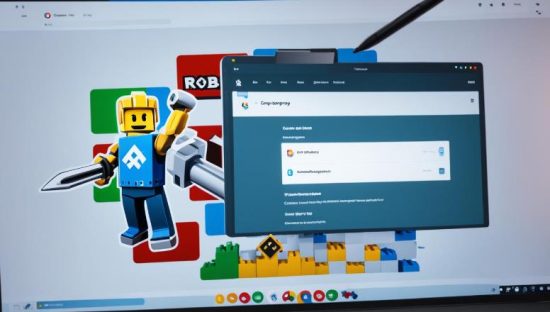
For ARM-based Chromebook models, optimizing the frame rate plays a crucial role in how effectively you can play Roblox and other Android apps. These models are typically better adapted for Android/web applications, providing a more stable platform for gaming. By tweaking a few settings, such as reducing the game’s visual effects, you can significantly improve the frame rates, making your Roblox sessions more enjoyable.
Is Roblox safe for kids to play on a shared device like a school Chromebook? Thanks to stringent moderation and customizable parental controls, Roblox remains a secure platform. It encourages kids to explore creatively while ensuring there’s oversight to block inappropriate content. Thus, as long as these settings are actively managed, Roblox can be a safe place for kids to learn, create, and interact.
Playing Roblox on School-Issued Chromebooks
For students grappling with the transition from Windows PCs to Chromebooks, the question of how to enjoy favorite games like Roblox has become straightforward in 2024. Now, even on a school-issued Chromebook where direct downloads might be restricted, robust solutions have emerged. A standout feature of today’s Chrome OS is the enhanced Android app experience, which provides a seamless and high-performing Roblox gameplay, rivaling the setup on many traditional PCs.
When considering how to download Roblox on a school computer, a primary concern is maneuvering around institutional limitations. This is where cloud gaming platforms such as now.gg come into play, offering a gateway to Roblox without the need for installs or administrative permissions. For a smooth experience, it’s advised to use a VPN like ProtonVPN or VPN extensions such as NordVPN or ExpressVPN, set to a US server for optimal connection. Not only does this method respect the integrity of the Chromebook, but it also upholds the invaluable principles of digital safety and school policy.
Despite system shields, there are always methods available to dive into the creative world of Roblox—with five documented methods for downloading Roblox on restricted devices. But remember, while developer mode and APK downloads offer alternative routes, they carry risks and should be handled with care. How much does 2000 robux cost? That investment in virtual currency deserves to be enjoyed on any platform, including school Chromebooks. In this era, the doors to expansive digital playgrounds remain open, even under the watchful eyes of school network administrators.
FAQs on Download Roblox
How to download Roblox on a school computer?
Downloading Roblox on a school computer may be restricted due to administrative controls. However, you could potentially play Roblox through a browser-based cloud platform such as Now.gg if allowed by your school’s network. You might need to use a VPN to work around network restrictions.
How to play Roblox on Chrome without downloading it?
You can play Roblox on Chrome without downloading it by visiting Now.gg, a cloud gaming platform that allows you to stream Roblox directly to your browser. This is a great alternative if you cannot or prefer not to download the app.
Is Roblox safe for kids?
Roblox has features designed to protect younger players, such as moderated chat, a reporting system for inappropriate content, and customizable parental controls. However, as with any online platform, it’s important for parents to actively monitor their children’s activity and teach them safe online habits.