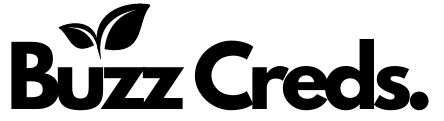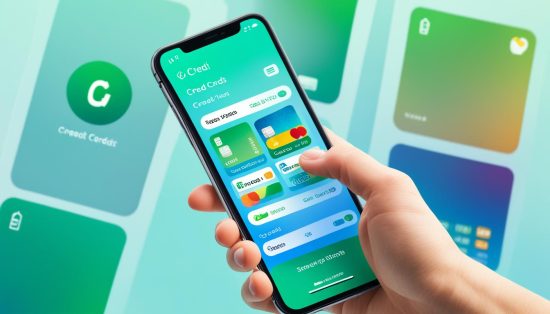Are you a Mac lover looking to jam out on Spotify? This guide will get you set up. We’ll go through step by step how to download Spotify on Mac. You can choose a direct download from Spotify or use the TuneFab Spotify Music Converter.
Either way, you’ll be all set to enjoy Spotify on your Mac when we’re done.
Ready to turn your Mac into a music hub with Spotify? Let’s get started!
Introduction to Spotify for Mac
Spotify is a top-notch music streaming service. It has a wide range of songs, playlists, and podcasts. It works really well with Mac. So, if you love music, plan parties, or just chill out to music, Spotify for Mac is perfect for you.
With Spotify for Mac, you get to listen to millions of songs and a lot more. There are playlists for every mood, and it even suggests music just for you. It’s like having the whole music world right on your Mac. If you’re into pop, rock, or even classical, Spotify has it all for you.
One key benefit of Spotify on your Mac is smooth music streaming. The app runs without glitches. It loads fast and plays your music seamlessly. You also get top-notch sound quality and can sync your music across all your devices. This means you can listen to your favorite songs not only on your Mac but also on your phone, tablet, or smart speaker.
Preparing for Spotify Download
Start by making sure your Mac is ready for Spotify. There are some key things you need to check before you start streaming music.
First, see if your Mac has the right operating system for Spotify. It should run on a macOS that supports the platform. It’s a good idea to update to the newest macOS version for the best experience.
Then, look at how much space your Mac has. Spotify needs room to save your music and other data. Make sure you have plenty of space for all your favorite songs.
Finally, always keep your Mac’s software up to date. This includes security patches and fixes. This helps ensure you can smoothly download and use Spotify.
By following these steps, you can get Spotify on your Mac easily. You’ll be ready to enjoy music without any trouble.
Method 1: Direct Download from Spotify
To get Spotify on your Mac, use the official Spotify site. This way, you always get the most recent app version.
Follow these steps to get Spotify on your Mac:
- Open the web browser you like and visit Spotify’s official site.
- Click the “Download” button on the homepage.
- Next, you’ll see the download page. Hit the “Download Now” button.
- The Spotify installer will download by itself. Just wait for it.
- Once it’s done, find the file in your “Downloads” folder.
- Then, double-click the file to start setting up Spotify.
- Go through the steps that show up on your screen to install.
- When it’s all set, open Spotify.
- If you have an account, sign in. If not, make a new one. You can also login with the email account you have or create one.
- Now, you’re ready to dive into Spotify’s huge music collection.
How to Download Spotify on Mac?
Getting Spotify on your Mac has many ways beyond just the Spotify website. You have choices to make it more convenient. Let’s look at different ways to bring Spotify to your Mac for your music needs.

1. Mac App Store: An easy way is through the Mac App Store. Just find Spotify, click “Get,” and it downloads. This way, your Spotify stays updated without any extra steps.
2. Third-Party Software: You can try software that’s not from Apple to download Spotify. These might let you do extra things, like saving songs for offline. Two known options are TuneFab Spotify Music Converter and Sidify Music Converter.
3. Web Browsers: Don’t want more software on your Mac? Just use a browser to visit Spotify’s website and login. Then, you can listen to music straight from your browser, no extra apps needed.
Method 2: Using TuneFab Spotify Music Converter
There’s another great way to download Spotify music on your Mac. Use the TuneFab Spotify Music Converter. It lets you change Spotify songs to different formats and download them. This means you can listen offline whenever you want.
To start, download and install the converter on your Mac. Go to TuneFab’s official website, then to the downloads section. Pick the Mac version and install it by following the instructions.
Step 2: Launch TuneFab Spotify Music Converter
After installing, open the program on your Mac. You’ll see a friendly screen ready for you to use. This is where you can start converting songs.
Step 3: Add Spotify Tracks to TuneFab
Open Spotify on your Mac next. Pick the songs or playlists you want to download. Copy the URL of what you like, then paste it into TuneFab. Hit the “Add Files” button. Or, just drag your music from Spotify into TuneFab directly.
Step 4: Choose Output Settings
In TuneFab, you can decide how you want your songs to be. Pick an output format, like MP3 or AAC. Choose the quality and where on your Mac you want the music to download.
Step 5: Start the Conversion and Download Process
Once you’ve set your options, press “Convert.” TuneFab will do its magic, turning the Spotify songs to your chosen format. It then saves them on your Mac.
Step 6: Enjoy Your Downloaded Spotify Music on Mac
After the download is over, your music is ready. Enjoy your Spotify songs even when you’re offline. With TuneFab, it’s simple to convert and keep your favorite songs to yourself.
Advantages of TuneFab over Direct Download
When getting Spotify music on your Mac, you can either directly download it or use TuneFab Spotify Music Converter. TuneFab has gained popularity because it has several benefits over direct download.
TuneFab allows you to listen offline, a big plus. With direct download, you can listen only with an internet connection. But TuneFab lets you convert music to various formats then download it. So, you can enjoy songs offline on your Mac.
It also changes music formats. Direct download gives songs in a specific format. However, TuneFab lets you change Spotify music to MP3, M4A, WAV, and many more. This means you can play your music on different devices and apps.
TuneFab takes off DRM from Spotify music. DRM stops illegal sharing but also limits how you use your downloads. With TuneFab, you can get past these limits. This means there’s no stopping you from enjoying your music without any restrictions.
Picking TuneFab offers these great benefits. You can listen offline, change music formats, and avoid DRM limits. It gives you more freedom with your Spotify music on your Mac.
Managing Your Downloaded Spotify Music
After you’ve got Spotify on your Mac, you’ll want to organize your music well. This helps you find and enjoy your tunes easily. We’ll show you how to get the most out of your Spotify music collection on your Mac. Let’s dive into some helpful tips.
Creating playlists is a big part of organizing Spotify music. It lets you group songs by type, mood, or event. You can add songs to a playlist by going to “Library” in Spotify and clicking “New Playlist.” Name it and start adding your songs.
Spotify also lets you change song details. You can tweak the song, artist, album, and even add cover art. Right-click on the song or album, pick “Edit,” and make your changes. This way, your collection will be exactly how you like it.
You can make your music library even neater by creating folders. Right-click, select “Create Folder,” and name it. Drag your playlists or albums into these folders for easy access.
Spotify helps you keep everything in order with its sorting options. You can sort by title, artist, recent additions, or in a custom way. Just click on the sorting options next to your playlist or album list.
When you manage your Spotify music on Mac well, your music library becomes a joy to use. Creating playlists, changing song details, using folders, and sorting smartly all help. Enjoy your Spotify experience more on your Mac with these steps.
Ready for more tips to enhance your Spotify time on Mac? Let’s head to the next section for more fun and useful ideas.
Tips and Tricks for Optimal Spotify Experience
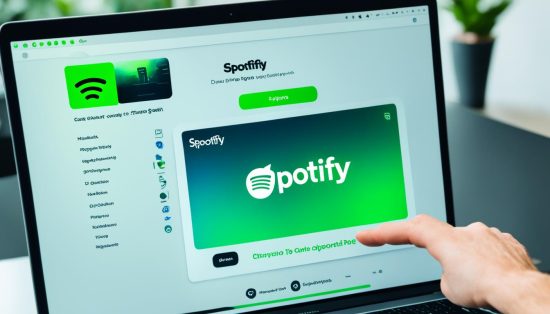
To make the best of Spotify on your Mac, follow these tips and tricks:
1. Customize your settings: Use Spotify’s features to personalize your music. Change the audio quality, add a crossfade, and adjust the equalizer. This makes your music sound even better and fits your style.
2. Explore advanced features: Spotify has lots of cool stuff to help you find new music. Look into playlists made just for you, check out new artists on “Discover Weekly” and “Release Radar.” You can also get in on exclusive artist content and share playlists with friends.
3. Discover new music: With Spotify, you can find new favorite songs and artists easily. Check out different playlists and genres to find music that matches your mood. Don’t forget to follow genres you love for more tailored recommendations. Spotify will always suggest new tunes you’re likely to enjoy.
4. Utilize keyboard shortcuts: Get around Spotify faster by learning a few keyboard tricks. You can play, pause, skip songs, and adjust the volume without leaving what you’re doing. It’s an easy way to keep the music flowing without a lot of clicks.
By using these tips, you’ll improve how you listen to music on Spotify. Whether you’re adjusting sound, exploring new music, or just want to streamline your Spotify use, these tips will help. Enjoy your music on your Mac like never before.
Troubleshooting Common Issues
Are you having trouble with Spotify on your Mac? Don’t worry. This guide offers tips to help you fix the common issues.
1. Installation Errors: Seeing errors when installing Spotify? First, restart your Mac. Then try installing Spotify again. Also, ensure your internet is stable and you have enough storage.
2. Playback Issues: Music not playing on Spotify? Check your internet connection. A slow connection can cause this. Make sure you have the latest Spotify app too.
3. Account Login Problems: Can’t log into your Spotify account on your Mac? Check that your username and password are correct. If you don’t remember your password, you can reset it on Spotify’s website or app.
If the tips above don’t work, visit the official Spotify support page. You can also ask for help on Spotify’s community forums. When asking for help, be sure to share detailed information and any error messages you’ve encountered.
FAQs on How to Download Spotify on a Mac
Is Spotify free to download on a Mac?
Yes, downloading Spotify on a Mac is free. You can use Spotify with a free account, although there are ads and some limitations. You can also subscribe the Spotify Premium for additional features.
What are the system requirements for installing Spotify on a Mac?
Spotify requires macOS 10.12 or later. Ensure your Mac meets this requirement before downloading and installing the app.
How do I install Spotify on my Mac after downloading it?
After downloading the Spotify installer, open the .dmg file. Move the Spotify icon to your Applications folder. You can open Spotify from there once the application is copied to your Applications folder.
Can I use Spotify on my Mac without downloading the app?
You can use Spotify without downloading the app by accessing the Spotify Web Player through your web browser. However, the app may offer a better experience and additional features than the web player.