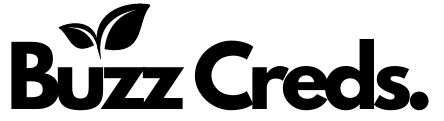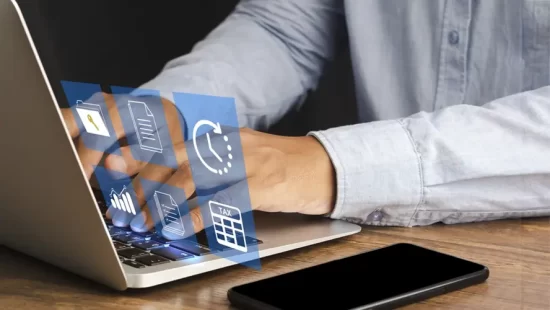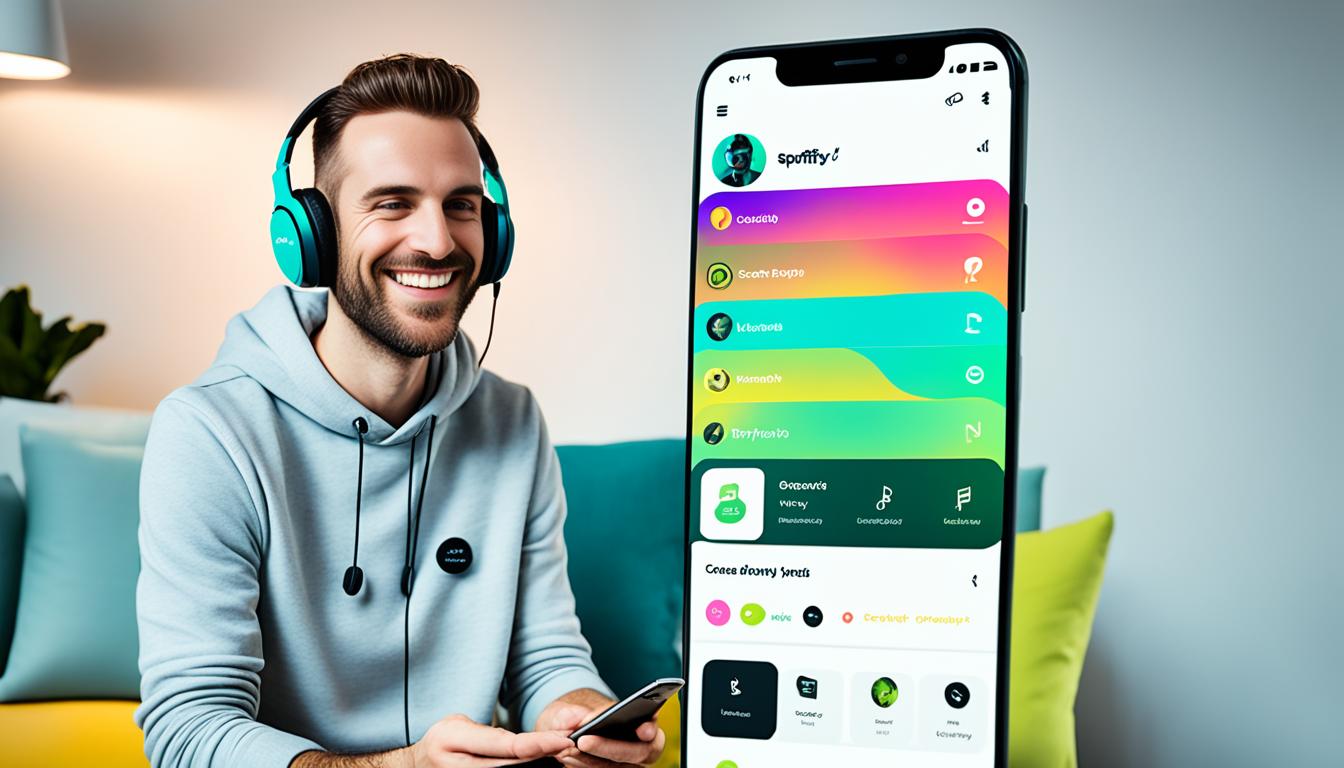
Do you enjoy discovering new music and sharing your favorite tracks with friends? Imagine being able to connect with your friends in real-time and create a collaborative playlist where everyone can add their favorite songs. Well, with Spotify Jam sessions, this music adventure becomes a reality. Whether you’re using the mobile app or desktop version, starting a jam on Spotify allows you to bring together your love for music and your circle of friends. Are you ready to dive into the details and unlock the potential of this exciting feature?
What is Spotify Jam Sessions?

Spotify Jam is a personalized, real-time listening session that allows users to connect with friends and enjoy music together. It combines features like collaborative playlists and personalized recommendations to enhance the music-sharing experience. With Spotify Jam, Premium subscribers can invite others to contribute to a shared queue and curate a playlist exclusively for everyone listening. It’s an exciting way to discover new music and connect over a shared love of songs.
Is Spotify Jam for Everyone?
Spotify Jam aims to engage all music lovers, irrespective of their subscription status. While a Spotify Premium subscription is required to initiate a jam session, Free users can still join and contribute to the collaborative music listening experience.
The Essentials: Spotify Premium Requirement
To start a jam on Spotify, you need a Spotify Premium subscription, which allows you to act as the host and have full control over the session. Premium users can invite others to join, control the playback, and add or remove tracks from the queue, ensuring an uninterrupted and high-quality music streaming experience.
Engaging All Music Lovers: Premium and Free Users
Spotify Jam is designed to bring both Premium and Free users together. Premium users can create a jam session and invite their friends to join, while Free users can actively participate and add songs to the jam playlist. It’s a collaborative experience that allows music lovers of all types to connect and share their favorite tracks.
Maximizing Participation: Up to 32 Friends
Spotify Jam enables maximum participation and collaboration by allowing up to 32 friends to join a jam session. The host, who must have a Premium subscription, can invite friends to join the session remotely or in-person. Whether you’re hosting a small gathering or a virtual music adventure, Spotify Jam ensures that everyone can come together and enjoy a personalized music experience.
How to Start a Jam on Spotify?
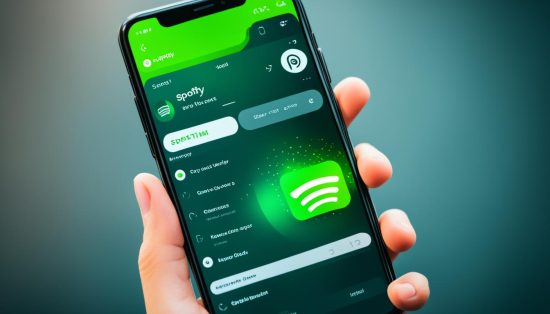
Spotify’s Group Session feature, often referred to as “Jam,” allows multiple users to listen to the same music simultaneously and control the playlist. Here’s how to start and manage a Jam on Spotify:
Using Mobile App
- Open Spotify:
- Launch the Spotify app on your mobile device.
- Play a Song:
- Start playing a song, album, or playlist of your choice.
- Open the Playback Menu:
- Tap on the “Now Playing” bar at the bottom of the screen to expand the playback menu.
- Open the Device Menu:
- Tap the device icon (a speaker and screen symbol) in the bottom-left corner of the playback menu.
- Start a Group Session:
- Scroll down to the “Start a Group Session” section and tap on “Start session.”
- Invite Friends:
- You’ll see a “Scan to join” code. Share this code with your friends by sending a link, or they can scan it directly using their Spotify app.
- Join the Jam:
- Your friends can join by tapping on the link you shared or by scanning the code using the Spotify app (go to the device menu and tap on “Scan to join” under “Join session”).
Using Desktop App
- Open Spotify:
- Launch the Spotify app on your computer.
- Play a Song:
- Start playing a song, album, or playlist.
- Open the Connect Menu:
- Click on the device icon (a speaker and screen symbol) in the bottom-right corner of the playback menu.
- Start a Group Session:
- You might need to use the mobile app to start a session, as the desktop app doesn’t always support starting a Group Session directly.
Controlling the Jam
- Add Songs:
- Anyone in the session can add songs to the queue by simply playing a song, adding it to the queue, or dragging it into the current playlist.
- Control Playback:
- All participants can pause, play, skip, or go back to previous tracks.
- End the Session:
- The session can be ended by the host by stopping the Group Session in the device menu.
How to Initiate a Jam Session?
Once you’ve started a jam session on Spotify, you have the flexibility to invite more friends to join even after the session has begun. Whether you want to expand the group or invite new friends who have joined later, you can easily invite them by sharing the invitation link, QR code, or tapping your phones together. Spotify Jam allows for dynamic participation and the opportunity to connect with more friends throughout the session.
Inviting More Friends to the Jam Later
To invite more friends to your ongoing jam session, you can simply share the invitation link or QR code with them. They can use the provided link or scan the QR code to join the jam and become part of the music adventure. Whether you’re hosting a small gathering or want to include more friends who couldn’t join earlier, inviting them to the jam is seamless and hassle-free.
Managing Permissions: Who Can Change the Music?
In a Spotify Jam session, the host has control over permissions, including who can change the music. The host can toggle settings to allow all participants to change tracks or limit the ability to only add songs to the playlist. This feature gives the host flexibility in managing the music experience and ensures a smooth collaborative listening session. By controlling the music permissions, the host can maintain the flow and atmosphere of the jam session and ensure everyone is on the same page.
How to Join a Jam Session?

Joining a jam session on Spotify is a breeze. If you’ve received an invitation from a friend, simply tap on the invitation link that was sent to you, or scan the QR code provided. Alternatively, if you and your friend are both logged into Spotify and have Bluetooth turned on, you can tap your phones together to join the jam session.
Once you’re in the jam session, the fun begins! You have the freedom to add your favorite tracks to the playlist and see who added which songs. It’s a collaborative experience where you can vibe with your friends and share your love for music in real-time.
Exiting or Concluding a Session:
When the jam session comes to an end, you cannot download music during a jam session on Spotify, but you can simply exit the session by closing the Spotify app or navigating away from the session page. Alternatively, if you’re the host of the jam session and want to conclude it for everyone, you can stop the session and the playlist will no longer be accessible to participants. It’s a seamless way to wrap up the shared music experience and reminisce about the good times.
FAQ on Starting Jam Session
Can I control who joins my jam session on Spotify?
Yes, as the host of a jam session on Spotify, you can control who joins. You can share the invite link with specific friends or make it public for anyone to join.
How many people can join a jam session on Spotify?
There is no specific limit to the number of people who can join a jam session on Spotify. However, the quality of the session may be affected by the number of participants and their internet connections.
What happens if someone joins my jam session without a Premium subscription?
If someone joins your jam session without a Premium subscription, they will be prompted to start a Premium trial or upgrade. Only Premium users can participate in jam sessions to ensure an uninterrupted and high-quality music streaming experience.