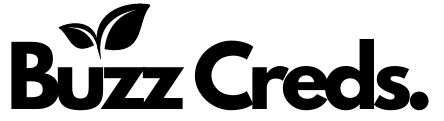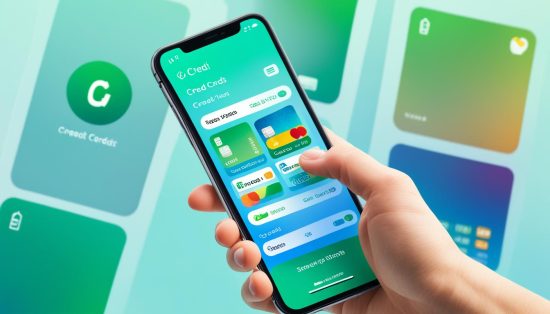With a staggering 2.84 million viewers tuning in on average in 2023, Twitch has evolved beyond a mere streaming platform—it’s a bustling digital arena where passions ignite, communities flourish, and stars are born. But how does one transition from a casual pastime to becoming a Twitch sensation? This is your Twitch 101, the essential primer for how to start streaming on Twitch for beginners?, and transforming your entertainment into engagement.
What is streaming on Twitch?

Streaming on Twitch involves live broadcasting content to a global audience, allowing for real-time interaction. Twitch etiquette is crucial for maintaining a respectful and inclusive community. Using Global Emotes like Kappa and PogChamp can enhance communication and engagement with viewers. Twitch offers a variety of tools for streamers to customize their experience, making it a top-tier streaming service. Understanding and leveraging these aspects can greatly enhance your streaming journey, whether you’re a beginner or looking to grow your viewership.
How to Start Streaming on Twitch?
To start streaming on Twitch, ensure your hardware setup includes a good microphone and webcam for high-quality audio and visuals. Consider using software like Twitch Studio or Streamlabs OBS for better control over your stream. Secure your Twitch account with Two-Factor Authentication and plan your content to keep your audience engaged.
Twitch offers a variety of content categories beyond gaming, so explore different options to broaden your audience. Integration tools like Elgato Stream Deck MK.2 can help manage your broadcast effectively. If streaming from a console, follow specific instructions and use recommended equipment for optimal setup. Don’t aim for perfection at the start; start simple and evolve based on feedback and personal enjoyment. With persistence and the right tools, you can turn your passion into a successful Twitch stream. By this, you can start a conversation or streaming as you like.
Creating a Twitch account
Setting up your Twitch account is crucial for starting your streaming journey. Register your account on the Twitch website or mobile app, and ensure security by enabling Two-Factor Authentication (2FA). 2FA adds an extra layer of protection by requiring a mobile number for login verification. Familiarize yourself with Twitch’s Community Guidelines to create a safe and inclusive streaming environment.
These guidelines cover various conduct rules, including harassment and copyright infringement, to ensure a positive experience for all users. Adhering to these guidelines not only prevents penalties but also helps build a respectful community. Remember, a secure and guideline-compliant account setup lays the foundation for your future success on Twitch.
Software for live streaming on Twitch
Choosing the right streaming software is crucial for a successful Twitch broadcast. Twitch Studio is ideal for beginners with its user-friendly interface. OBS Studio offers more customization and is compatible with Windows, Mac, and Linux, providing a robust streaming experience. Restream is great for reaching a wider audience, allowing you to stream to over 30 platforms simultaneously. Consider your proficiency level and streaming goals when selecting the software that best suits your needs.
XSplit Broadcaster is another notable option, particularly appealing for those who prioritize high production value in their stream broadcast on Twitch. With a subscription fee of $15/month, it provides a suite of advanced features designed to deliver a high-quality and customizable stream experience.
For console gamers, Lightstream presents a compelling choice. Its plans range from $7 to $40 per month and are celebrated for their ease of use among console-based streamers. Whether you’re streaming from a gaming console or a PC, Lightstream offers solutions tailored to enhance your streaming setup efficiently. You can use Youtube, many Twitch streamers also use YouTube to expand their audience and create additional content.
Equipment for streaming on Twitch

- A powerful computer with at least an Intel Core i5-4670 processor is recommended by Twitch.
- Nvidia’s RTX graphics cards with dedicated hardware encoders are suggested for ultra-smooth gameplay and high-quality broadcast.
- For streaming directly from gaming consoles or mobile devices, ensure your systems meet Twitch’s specifications.
- Twitch advises an upload speed of at least 3Mbits per second for streaming, but more is better to prevent latency and buffering issues.
- Pair a reliable modem and router with your internet connection for strong and consistent performance throughout your streams.
- Popular microphone choices among streamers include the Blue Yeti Nano or Shure MV7 for their quality and ease of use.
- Use headphones to monitor your audio levels accurately during your stream.
- A good HD webcam, like the Logitech HD Pro C920, can dramatically boost the professional quality of your video.
- Proper lighting, such as Corsair’s Elgato Key Light Air, can greatly enhance your visible presence on screen.
- Consider investing in a control hub like Corsair’s Elgato Stream Deck MK.2 to improve your streaming experience by switching scenes, launching media, and adjusting audio on the fly.
How to live stream to Twitch from consoles?
Embarking on live streaming on Twitch with consoles requires an understanding of both the hardware and software capabilities of your device. Whether you’re using a PlayStation or Xbox, setting up your console for streaming isn’t as daunting as it might seem. For instance, streaming from a PlayStation 5 involves a few straightforward steps that integrate seamlessly with Twitch.
Here are the steps formatted as points for setting up console-based streaming on Twitch:
-
Enable Two-Factor Authentication:
- Ensure security by enabling Two-Factor Authentication on your Twitch account.
-
Select Camera:
- For PlayStation, consider using a PlayStation 5 HD Camera or a PlayStation 4 Camera.
- Xbox users can use any standard USB camera.
-
Consider External Services:
- Use services like Lightstream for enhancing stream quality without a separate streaming computer or capture card.
- Lightstream plans start at $8/month with a 7-day free trial.
-
Enhance Audio:
- Use a quality headset with built-in microphone settings for better audio quality, crucial for audience engagement.
-
Use Software Tools:
- Utilize tools like Lightstream and Streamlabs Console for personalizing your channel with overlays, alerts, and scene customizations.
-
Moderate Chat:
- Use Twitch’s AutoMod tool to moderate your channel’s chat, keeping it safe and welcoming for all viewers.
-
Follow Specific Instructions:
- Follow detailed support links provided by PlayStation and Xbox for setting up your specific console type for Twitch streaming.
-
Optimize Setup:
- A meticulous setup not only enhances stream quality but also elevates viewer experience, crucial for growing and sustaining an engaged community on Twitch.
Steps to Streaming for Beginners
Diving into Twitch streaming is exciting and potentially lucrative, with millions of viewers and billions of hours consumed annually. To start earning, aim for Twitch Affiliate status, unlocking ad revenue and subscriptions. Growing to Twitch Partner status offers more perks like custom emotes and increased visibility. Engage with viewers through chat and consider integrating brand partnerships for added income. Personalize your stream and use tools like Lightstream Studio for success.
FAQs on Twitch Streaming
What software is needed for live streaming on Twitch?
You’ll need to select streaming software based on your experience and needs. There are several options available, such as OBS Studio, Streamlabs OBS, and XSplit, which allow you to broadcast your stream on Twitch. Your choice should facilitate a customizable stream experience and work with your operating system.
How do beginners make money on Twitch?
Beginners can make money on Twitch by working towards becoming a Twitch Affiliate, which allows them to earn through subscriptions, bits, and ad revenue. Additional income can come from donations, sponsorships, and merchandise. Consistent streaming and community engagement can help in reaching the Twitch Partner status, opening up more opportunities for monetization.
How does Twitch pay you?
Twitch pays you through different monetization tools offered within its platform. As an Affiliate or Partner, you can make money from subscriptions, bits (virtual goods that viewers can purchase to ‘cheer’ in chat), and a share of ad revenue generated from your streams. Payments are typically made to your chosen payment method once a month, provided you meet the minimum threshold set by Twitch.
Can you start streaming on Twitch for free?
Yes, you can start streaming on Twitch for free using basic equipment like a smartphone or a console with streaming capabilities. Free streaming software such as OBS Studio is also available, though investing in higher quality equipment and software can enhance your stream and your viewers’ experience.